BLIIoT IoT Gateway BL110 Application 41-Ethernet Port Configuration
LAN Port Configuration
Below is the example of configuring LAN port to connect S475.
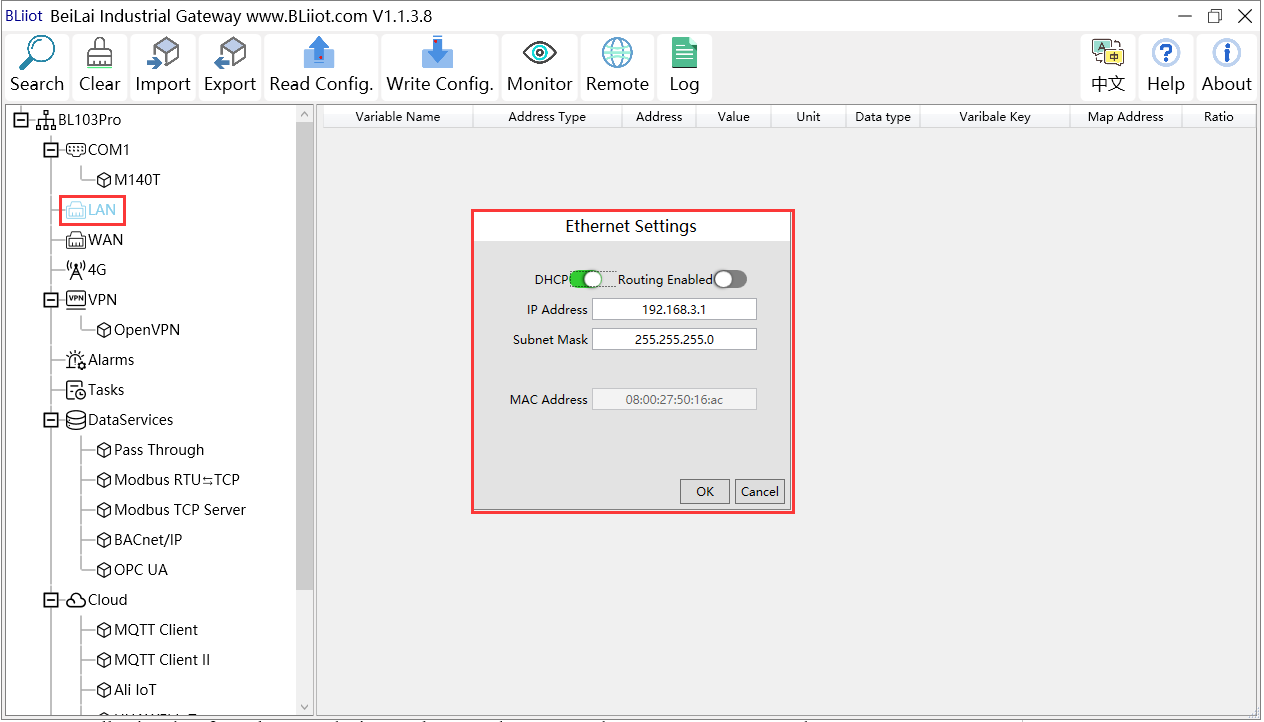
(1) Double click LAN to enter configuration box
(2) DHCP: enable auto IP distribution. Default is disabled. For examples, S475 has been set to auto retrieving IP, then LAN port must enable DHCP.
(3) Routing: Enable network rounting function. Default is disabled. For example, S475 data will be collected without network requirement, then disable routing function
(4) IP Address: defaut is 192.168.3.1, the IP addresses assigned to LAN port devices must be within the range. It can be changed according to requirement. For example, S475 is set to auto retrieving IP and the range is not limited,thus it’s not necessary to change it.
(5) Subnet mask, the subnet mask of the LAN port gateway.
(6) MAC Addres: Input LAN port MAC address
(7) Click OK to confirm it
Note: Click Write Configuration and Gateway will restart. Turn off the power of Gateway and restart it. After that LAN port configuration is done successfully
Note: LAN Port IP Address specifies the IP address arrange of LAN port device. If device IP address is not within the range, data can’t be collected. Thus it’s necessary to change LAN port IP address according to requirement. IP Address change will not be effective until gateway is powered off and powered on again















