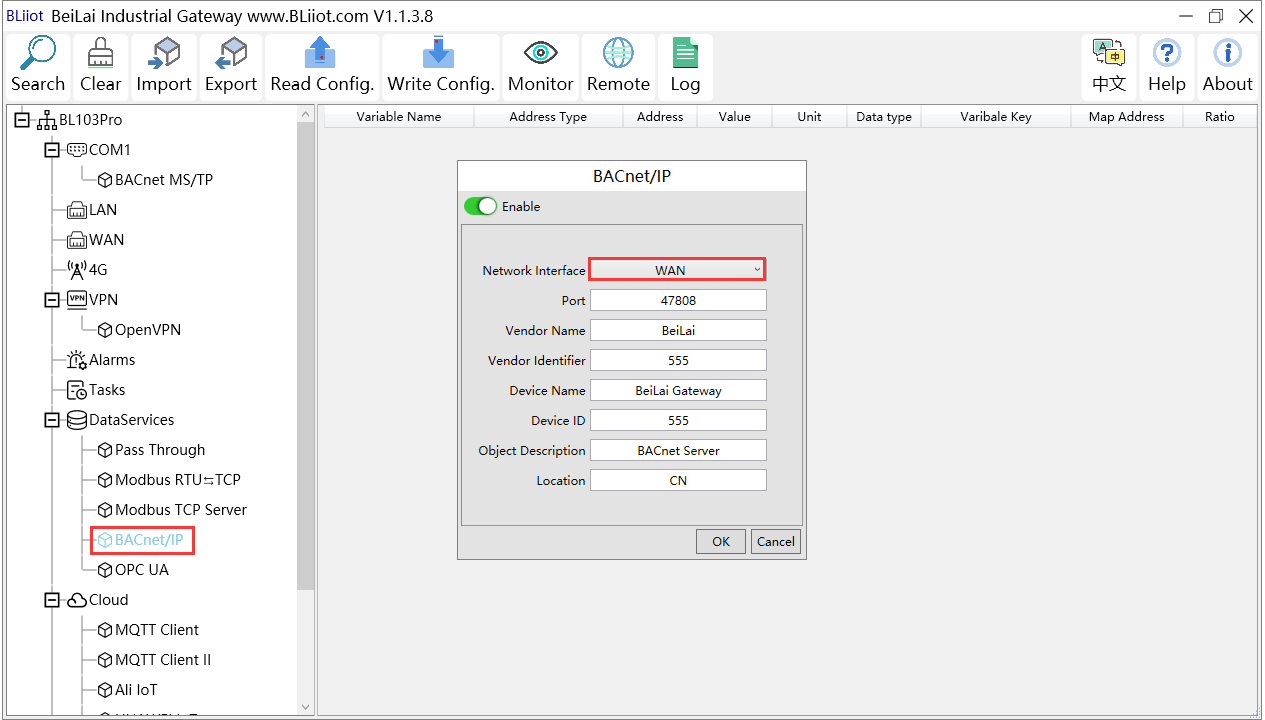BLIIoT BACnet IoT Gateway BL110 Application 52--How to Add BACnet MS/TP Devices to Ethernet Port and Collect BACnet Devices Data
Add BACnet MS/TP Devices to Ethernet Port
Both the WAN port and the LAN port can collect BACnet/IP devices, which can be directly connected to BACnet/IP devices or collected through switches.
It is the network port selection setting of the data service "BACnet/IP" item to specify whether it is WAN port collection or LAN port collection.
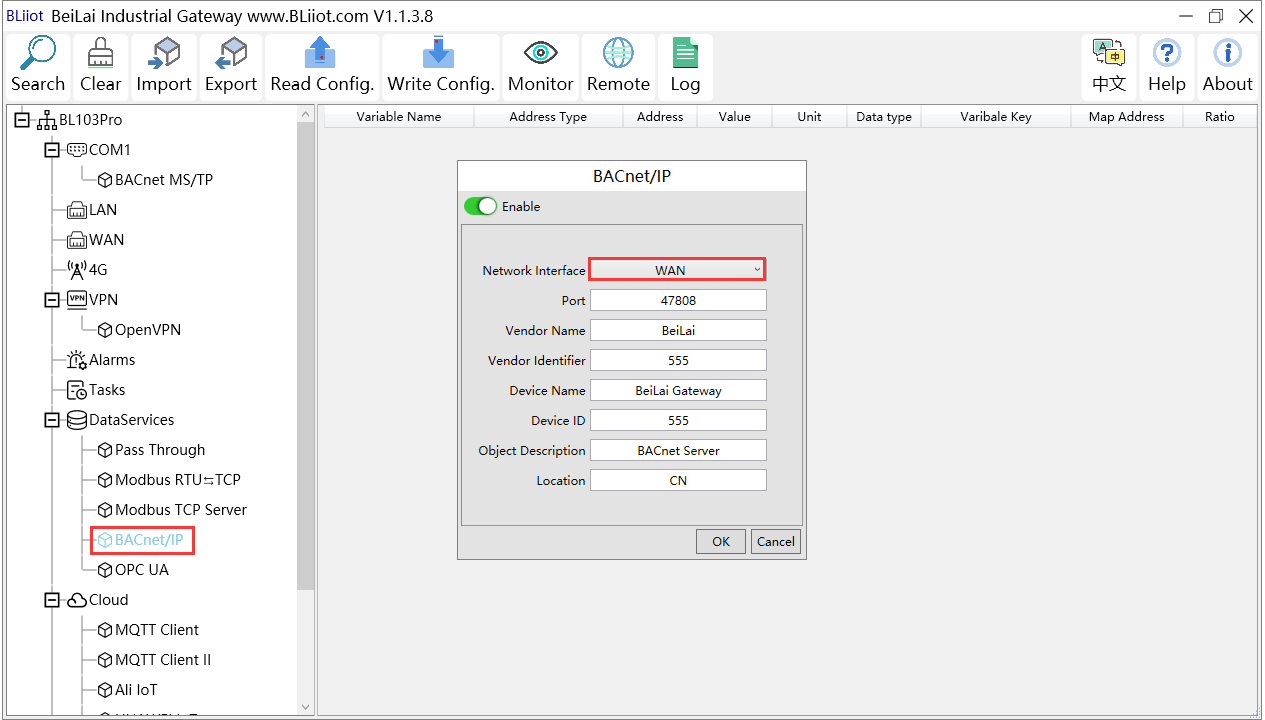
WAN Port Configuration
This example is WAN port collects BACnet/IP through the switch, and the switch is connected to the external network. The configuration is as follows:

1.Double-click "WAN" to enter WAN port configuration box.
2.Obtain IP automatically: It is enabled by default, and can be set as required. In this example, it is connected to a router, and the router is enabled to automatically assign IP, so keep it enabled.
3.IP address: The gateway obtains the IP address from the router. If it is designated IP, set it according to the requirements, the PLC and the gateway should be in the same local area network.
4.Subnet mask, the subnet mask of the WAN port gateway, if it is a designated IP, set it according to the requirements.
5.Gateway: The gateway address obtained from the router. If it is designated IP, set it according to your needs.
6.MAC address: the MAC address of the gateway.
7.DNS: The DNS obtained by the gateway from the router, if it is designated IP, set it according to the requirements.
8.Click "OK".
Note: Click "Write Configuration" to restart the gateway automatically, and the configuration of the WAN port will not be changed until it restart.
Note: The IP address of the WAN port is the IP address that specifies which network segment the WAN port device is. If the IP address of the WAN port device is not the IP of the network segment set by the WAN, the WAN port cannot collect. It is necessary to change the WAN port IP or change the WAN port device's IP according to the needs. After changing the IP address of the gateway, it must be written into the configuration, and it will take effect after power off and restart.
Add WAN Port BACnet/IP Devices
 1.Click "WAN", right click, click "Add" to enter device configuration box.
1.Click "WAN", right click, click "Add" to enter device configuration box.
2.Device name: Name the device, such as: BACnet
3.Device IP: Fill in the BACnet/IP device IP. Note that the IP of the BACnet/IP device must be in the same network segment as the IP of the WAN port.
4.Device port: UDP port, default 47808.
5.Because it is collection of BACnet/IP equipment, device brand: select BACnet, and the device model: BACnet/IP. The polling interval and timeout can be defaulted or filled in according to requirements.
6.Device address: Fill in as required.
7.Click "OK"
Note: After clicking OK, the added devices(BACnet) will be displayed under the WAN port, as shown in the figure above. If you want to add multiple devices, repeat steps 1-7.
Note: Clicking "Write Configuration" will restart the gateway automatically, and the BACnet device added by the WAN port will be added successfully after the restart.
Add BACnet/IP Devices Data Points
Collection of binary input objects as an example, and the configuration is as follows:
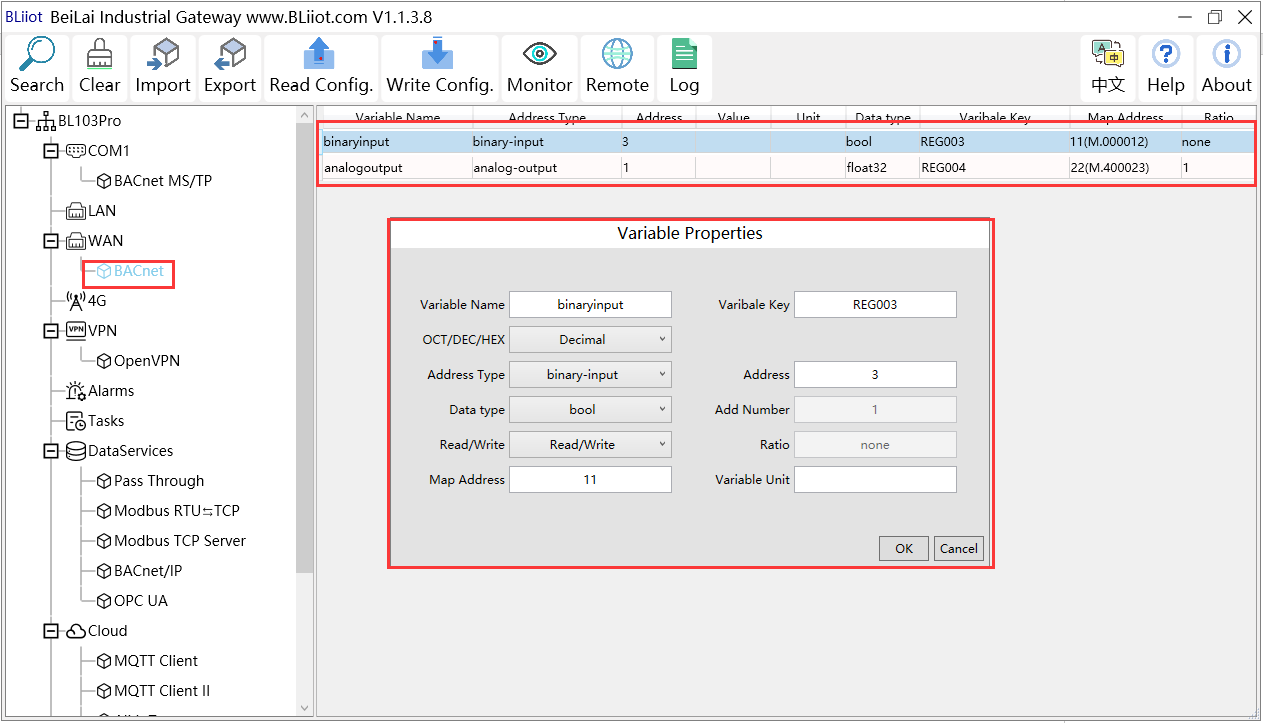
1.Click "BACnet", right-click the box on the right, and click "Add" to enter data point setting box.
2.Variable name: Name the data point, such as: collecting the data of "binaryinput 3", it can be filled in as: binaryinput.
3.Variable key can be filled in arbitrarily. The identifier cannot be repeated, for example, the identifier of the "binaryinput 3" data point is filled in as "REG003".
4.Select the acquisition address and choose data format fill in the input gateway according to the requirements. OCT/DEC/HEX are octal/decimal/hexadecimal respectively. Choose Decimal for BACnet/IP data points.
5.Address type: Select according to the collected BACnet/IP object type. For example, to collect the data of "binaryinput 3", select "binaryinput".
6.Address: the object instance number, such as: collecting the data of "binaryinput 3", the object instance number is: 3.
7.Data type: Select according to the attribute selection to collect the current value of the BACnet/IP device object.
8.Add Number: If it is to collect continuous addresses, the same register can be collected multiple times.
9.Read/Write: Choose from "read only", "read and write".
10.Map address: fill in the address where the collected data points are stored to the BL110 gateway device, which can be filled in at will. Mapping addresses cannot be duplicated. Range: 0-2000. For example, the mapping address for collecting "binaryinput 3" is "11". The outside of the mapping address on the configuration software represents the Modbus address, and M.XXX in the brackets represents the PLC Modbus address.
11.Variable unit: fill in arbitrarily according to requirements, or not fill in.
12.Click "OK".
Note: After clicking "OK", the data points will be displayed in the box as shown in the figure above. If you want to continue adding data points, right-click on the box and click "Add" to enter data point configuration box, repeat 2-12 Steps.
Note: Clicking "Write Configuration" will restart the gateway automatically, and the data points collected from BACnet will take effect only after restarting.